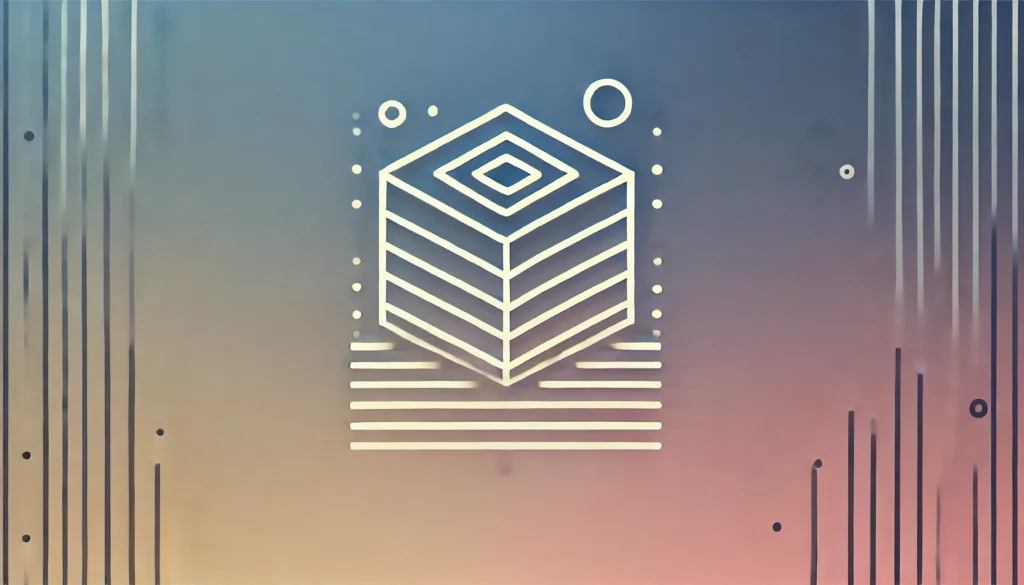In real-time visual production, achieving seamless control over visual effects is essential. Notch has become a leading platform for creating dynamic visuals, especially when integrated with Artnet to manage visual layers in real time. This guide explores the Notch Artnet Change Layer, a powerful combination that allows designers to control visual transitions dynamically. Whether you’re a beginner or an experienced professional, this article will give you an in-depth understanding of how to use Notch with Artnet to create engaging, responsive visuals.
Introduction to Notch Artnet Change Layer
What Is Notch?
Notch is a powerful real-time graphics creation tool used by visual artists, VJs, and interactive designers to craft immersive visuals. It enables users to create 3D graphics, live effects, and video content, all in real time. Unlike traditional content creation tools, Notch allows users to modify and adjust visuals during live events, offering flexibility and control that enhance the audience experience. It’s particularly popular in live performances, concert visuals, and event production.
Understanding Artnet in the Context of Notch
Artnet is a protocol designed to transmit DMX lighting data over Ethernet networks, allowing real-time control of devices such as lighting fixtures, media servers, and Notch. When you integrate Notch with Artnet, it can receive signals to control various elements, including change layers. This integration enables live control of visuals and transitions during a show. The flexibility of Artnet makes it an excellent tool for synchronizing Notch visuals with other devices on stage.
What Are Change Layers in Notch?
Change layers in Notch refer to specific visual components that you can alter in real time without interrupting other parts of a visual sequence. By using change layers, designers can swap between different effects, colors, or visual assets, providing dynamic transitions during a live performance. These layers make it easy to change visuals on the fly and are often controlled via external protocols like Artnet, allowing smooth, real-time modifications.
Why Use Artnet in Notch for Change Layers?
Benefits of Integrating Artnet with Notch
Integrating Artnet with Notch creates real-time communication between lighting consoles, media servers, and visual displays. This seamless integration allows visual designers to synchronize lighting and effects perfectly. You can map controls directly to Notch layers through Artnet, enabling real-time transitions, color changes, and modifications to visual effects. This level of control is invaluable in high-pressure environments like live concerts or corporate events, where precision is essential.
Real-Time Control and Flexibility with Artnet
Artnet offers flexibility for controlling various elements of a Notch project. By using Artnet, you can map DMX channels to trigger specific changes in Notch layers, such as color shifts, asset transitions, or animation speed. This real-time control is highly effective because it allows instant reactions to dynamic shifts in live performances, ensuring that visuals remain fluid and responsive.
Enhancing Visuals Through Change Layers in Notch
Using Artnet to control change layers adds a new dimension to live visual performances. Artists can enhance their shows by introducing sudden transitions or subtle changes that keep the audience engaged. By connecting Artnet to Notch’s change layers, you can control the narrative of your visuals, seamlessly transitioning between moods, themes, or visual effects.
Setting Up Notch with Artnet
Required Tools and Software
To integrate Artnet with Notch, you need a few tools. First, you’ll need the Notch Builder software to create and manage real-time 3D graphics. You’ll also require a compatible Artnet controller or lighting desk that transmits DMX data over a network. Finally, you’ll need an Ethernet setup to connect your Artnet controller to the computer running Notch.
Installation and Configuration of Notch
Setting up Notch involves downloading the Notch Builder from the official website and installing it on a computer with enough hardware capabilities to handle real-time rendering. After installation, you can start creating your project and configuring it to respond to Artnet signals.
How to Enable Artnet in Notch
To enable Artnet in Notch, you’ll navigate to the input settings and configure the Artnet input node. Here, you can map incoming Artnet DMX channels to specific parameters within your project, such as layer opacity, effect transitions, or object movements. This mapping establishes a direct communication line between your Artnet controller and Notch, allowing real-time interaction.
Overview of Artnet Protocol
What Is Artnet and How Does It Work?
Artnet is a communication protocol that transmits DMX512 data over an IP network. This method allows lighting, media servers, and other devices to communicate over Ethernet, eliminating the need for traditional DMX cabling. Artnet operates on standard IP networking, making it highly scalable and ideal for large productions that require precise synchronization of visuals and lighting.
Common Applications of Artnet in Visual Design
Artnet commonly supports live events, concerts, and theatrical performances by controlling lighting, media servers, and stage machinery. Its ability to handle large volumes of data over Ethernet makes it the protocol of choice for high-end productions. By using Artnet, artists can control multiple devices from a single console, streamlining the creative process and ensuring precise timing.
Artnet vs Other Protocols: Why Choose Artnet for Notch?
Compared to other protocols, such as sACN or proprietary solutions, Artnet offers greater flexibility and widespread compatibility. Almost all lighting consoles and media servers support it, making it an ideal choice for controlling Notch in conjunction with other performance elements. Its simplicity and ease of configuration have made it popular among visual designers who need reliable, real-time control.
Change Layers in Notch: How They Work
Defining Change Layers in the Context of Notch
In Notch, change layers allow you to modify specific elements in a visual composition in real time. Unlike static layers, change layers can adapt without needing a complete scene reload, making them ideal for live performances where seamless transitions between effects are critical.
Layer Types in Notch: Static, Dynamic, and Change Layers
Notch offers several types of layers that help build a visual project. Static layers remain unchanged throughout the performance, while dynamic layers adjust based on real-time inputs. Change layers, however, provide additional flexibility, letting users toggle between different effects or visuals on command. Artnet or MIDI protocols often control these layers externally.
Advantages of Change Layers for Dynamic Visual Effects
Change layers adapt to real-time inputs like music, audience interaction, or lighting cues, creating a more engaging experience for the audience. These layers let designers introduce smooth transitions, effects, or object movements without interrupting the performance flow, keeping visuals fluid and responsive throughout the event.
How Artnet Controls Change Layers in Notch
Mapping Artnet DMX Channels to Notch Change Layers
Notch allows you to map incoming Artnet DMX channels to specific parameters within the software. You can control various elements, like layer opacity, animation speed, or effect transitions, in real time. This mapping happens through Notch’s Artnet input nodes, where you assign each DMX channel to a visual parameter.
Using Artnet to Trigger Layer Transitions
You can trigger layer transitions in Notch by sending DMX data from an Artnet controller. For instance, a designer may want to switch between two color schemes depending on the performance’s mood. By assigning a DMX channel to the color layer, the controller can easily adjust the scheme by manipulating the DMX value in real time.
Synchronizing Real-Time Data with Notch Change Layers
Artnet enables you to synchronize real-time data across multiple devices. For example, lighting cues could trigger visual effects in Notch, ensuring that the visuals and lighting stay in sync. Change layers can adjust based on incoming data, keeping visuals aligned with the overall production.
Creating Dynamic Visuals with Notch Artnet Change Layer
Step-by-Step Guide to Building a Change Layer System
To build a change layer system in Notch, you’ll start by creating several dynamic layers that will adapt during your performance. These layers should respond to Artnet inputs, such as opacity adjustments, asset transitions, or effect modifications. After creating the layers, map DMX channels from your Artnet controller to the appropriate inputs in Notch. Now, you can trigger transitions in real time by adjusting DMX values.
Adding Interactive Elements to Visuals Using Artnet
Artnet and Notch also allow you to introduce interactive elements to your visuals. By mapping DMX channels to parameters that control object positions or effects, you can create interactive experiences where audience actions influence the visuals. For example, a motion-tracking camera could send data to Artnet, controlling change layers in Notch and creating an interactive visual experience.
Best Practices for Optimizing Performance
When working with Notch Artnet change layers, consider performance. Large visual projects can place a heavy demand on your computer’s hardware, so optimizing your project is crucial. You can reduce complexity by simplifying layers, minimizing real-time effects, and optimizing your Artnet controller’s DMX signal distribution to avoid overwhelming the system.
Use Cases of Notch Artnet Change Layer in Live Events
Real-World Examples of Notch with Artnet in Concerts
Concerts frequently employ Notch Artnet change layers. Artists like Amon Tobin and Nine Inch Nails synchronize visual effects with lighting and stage movements. In these cases, designers use change layers to modify visuals based on cues from the music, reacting to shifts in the performance and creating a more immersive experience.
Corporate Events and Projection Mapping
Corporate events often require complex visual setups, including projection mapping and synchronized lighting displays. Designers use Artnet to control visuals on large screens or projection surfaces in sync with lighting effects, ensuring cohesive visual experiences and real-time adjustments during live presentations.
Interactive Art Installations: Bringing Art to Life
Interactive art installations use Notch Artnet change layers to create responsive visuals that react to viewer interaction. Sensors or input devices send data to Artnet, which controls the change layers in Notch to modify the visuals in real time, resulting in a dynamic, engaging experience.
Advanced Techniques for Notch Artnet Change Layer
Layer Transitions Based on Audio Input via Artnet
A common advanced technique in live performances is controlling Notch change layers based on audio input via Artnet. Designers map audio levels or frequencies to DMX channels, allowing visuals to respond dynamically to music. Higher frequencies might trigger color changes, while lower frequencies control object movements, creating a fully synchronized audio-visual experience.
Using Change Layers for Lighting Control in Real-Time
Artnet doesn’t just control visuals; you can also use it to control lighting in real time. By mapping DMX channels to Notch’s change layers, designers synchronize stage lighting with visual effects, ensuring a cohesive, immersive performance where lighting and visuals work together seamlessly.
Combining Artnet with OSC and MIDI for Enhanced Control
For more complex control schemes, many designers combine Artnet with OSC (Open Sound Control) and MIDI. These protocols allow for additional input flexibility, creating multi-layered systems where different performance elements are controlled by various devices or inputs. This opens the door to greater creative freedom.
Troubleshooting Common Issues with Notch Artnet Change Layer
Connection Issues Between Artnet and Notch
One common issue is connection failure between Artnet and Notch. This typically occurs due to network configuration errors, incorrect IP addressing, or firewall settings. To resolve these issues, ensure that your Artnet controller and computer share the same network, check your IP settings, and disable any firewalls that might block communication.
Misconfigured DMX Channels: How to Fix Them
Misconfigured DMX channels can cause unexpected visual behavior. If Notch doesn’t respond correctly to your Artnet controller, check the DMX channel mappings in your Notch project. Make sure each channel is correctly mapped to a visual parameter and that no channels overlap.
Performance Bottlenecks and Lag: Solutions for Smooth Visuals
Performance bottlenecks can arise when your Notch project becomes too complex for your hardware. To avoid lag, simplify your project by reducing the number of change layers, minimizing real-time effects, or optimizing the DMX signal distribution. Ensure your computer has the processing power to handle the live performance.
Best Practices for Working with Notch and Artnet
Efficient Workflow for Managing Change Layers
Streamline your workflow by organizing your Notch change layers efficiently. Group related layers together and label each DMX channel clearly. This approach simplifies management during a live performance and helps troubleshoot any issues quickly.
Managing DMX Channel Assignments in Artnet
Assign DMX channels based on their function and group related channels together. This organized structure reduces the risk of mistakes or miscommunication between the Artnet controller and Notch, ensuring that your live performance runs smoothly.
Performance Optimization Tips for Real-Time Shows
Optimize your Notch project by simplifying its structure. Reduce unnecessary complexity, cut down on real-time effects, and optimize your Artnet controller’s output to ensure smooth data transmission. Always rehearse to identify and resolve potential performance issues before the live event.
Conclusion: The Power of Notch Artnet Change Layers
Notch Artnet change layers empower visual designers to create dynamic, responsive visuals in real time. By integrating Artnet with Notch, artists gain control over visual transitions, effects, and animations during live events, elevating the overall performance experience. Whether you’re working on a concert, corporate event, or interactive installation, mastering Notch and Artnet opens new creative possibilities and enables visually stunning, immersive experiences.